How To Contribute
In the process of letting TON become the most successful Blockchain, how to let TON docs be more understandable to people around the world is also an important issue to resolve, that's why we need localization, and we're glad you're here ready to participate in.
Preparatory work
The TownSquare Labs Localization Program is open and anyone can contribute!
And there are few works you need to do before you start contribute:
- You will need to log in to your Crowdin account or sign up.
- Select the language you want to contribute to.
- Before starting, please check out the How to translate guide to learn how to use Crowdin, and the Translation Style Guide for tips and best practices.
- Machine translations can help but don't rely on it too much.
- All translations can be reviewed online after one hour once they have passed proofreading.
Roles
Here are the roles you can be in the system :
- Language Coordinator – can manage certain features of a project only within languages they have access to.
- Developer – сan upload files, edit translatable text, connect integrations, and use the API.
- Proofreader - can translate and approve strings.
- Translator ( in-house or community ) - can translate strings and vote for translations added by other members.
Next, we'll have some specific guides about roles you wanna get into.
Our localization project is running on Crowdin.
Before you start contributing, read the guidelines below! They will help you ensure the level of standardization and quality that will make the review process much faster.
side-by-side mode
All these works are based on side-by-side mode in Crowdin Editor, if you don't know how to get into this, click a file you wanna start work, on the top right of the page, you can see Editor view button, we choose side-by-side mode, which will make editor more clear.
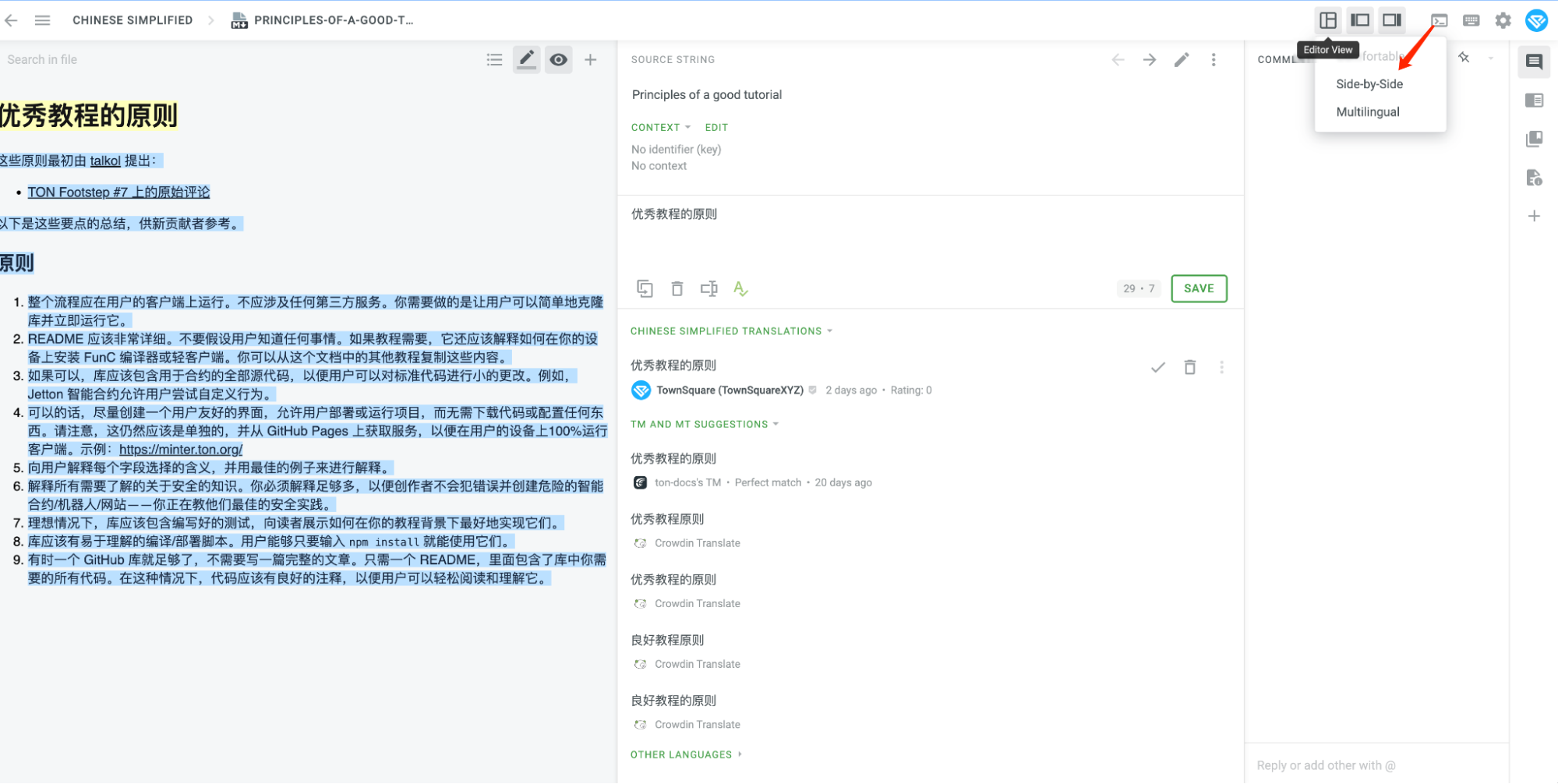
Language Coordinator
- translate and approve strings
- pre-translate the project content
- manage project members and join requests
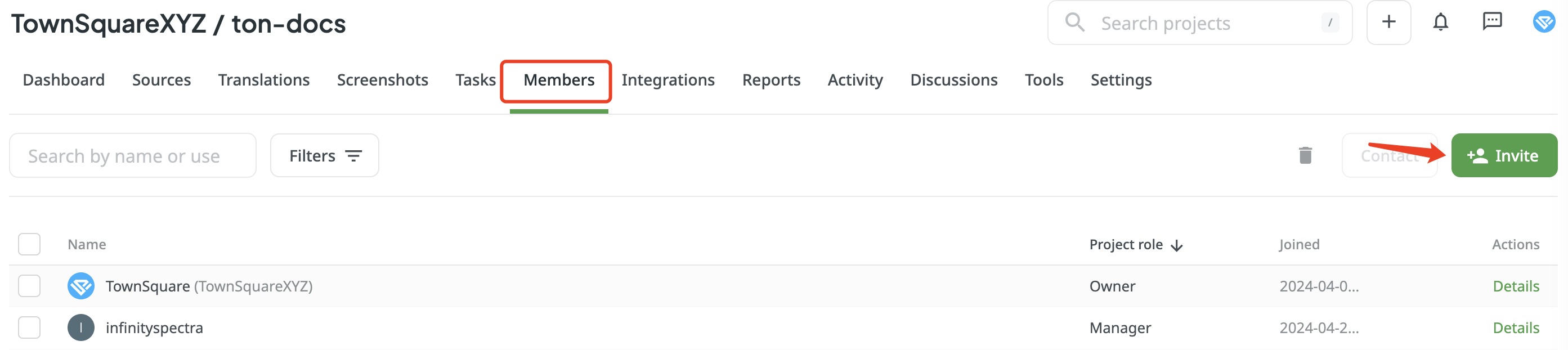
- generate project reports
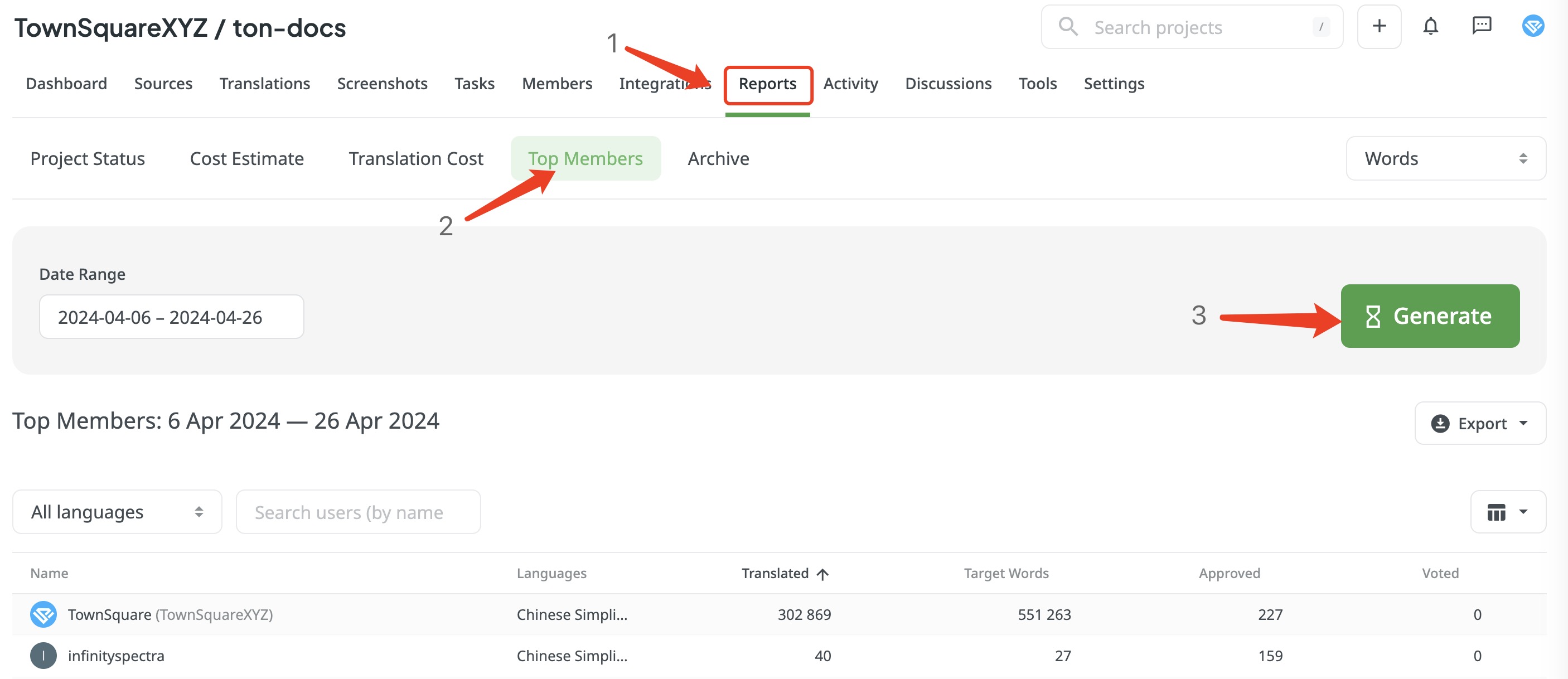
- create tasks
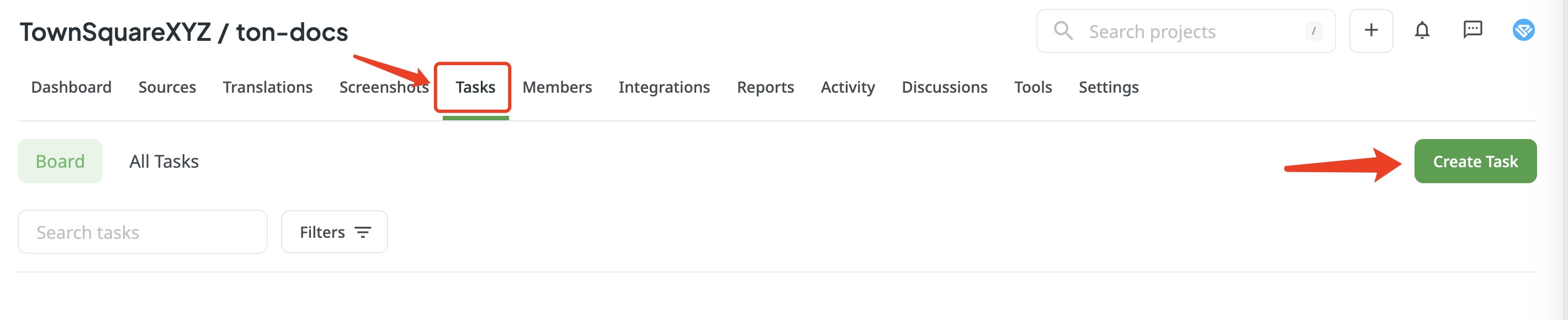
Developer
- upload files
- edit translatable text
- connect integrations (e.g. add github integration)
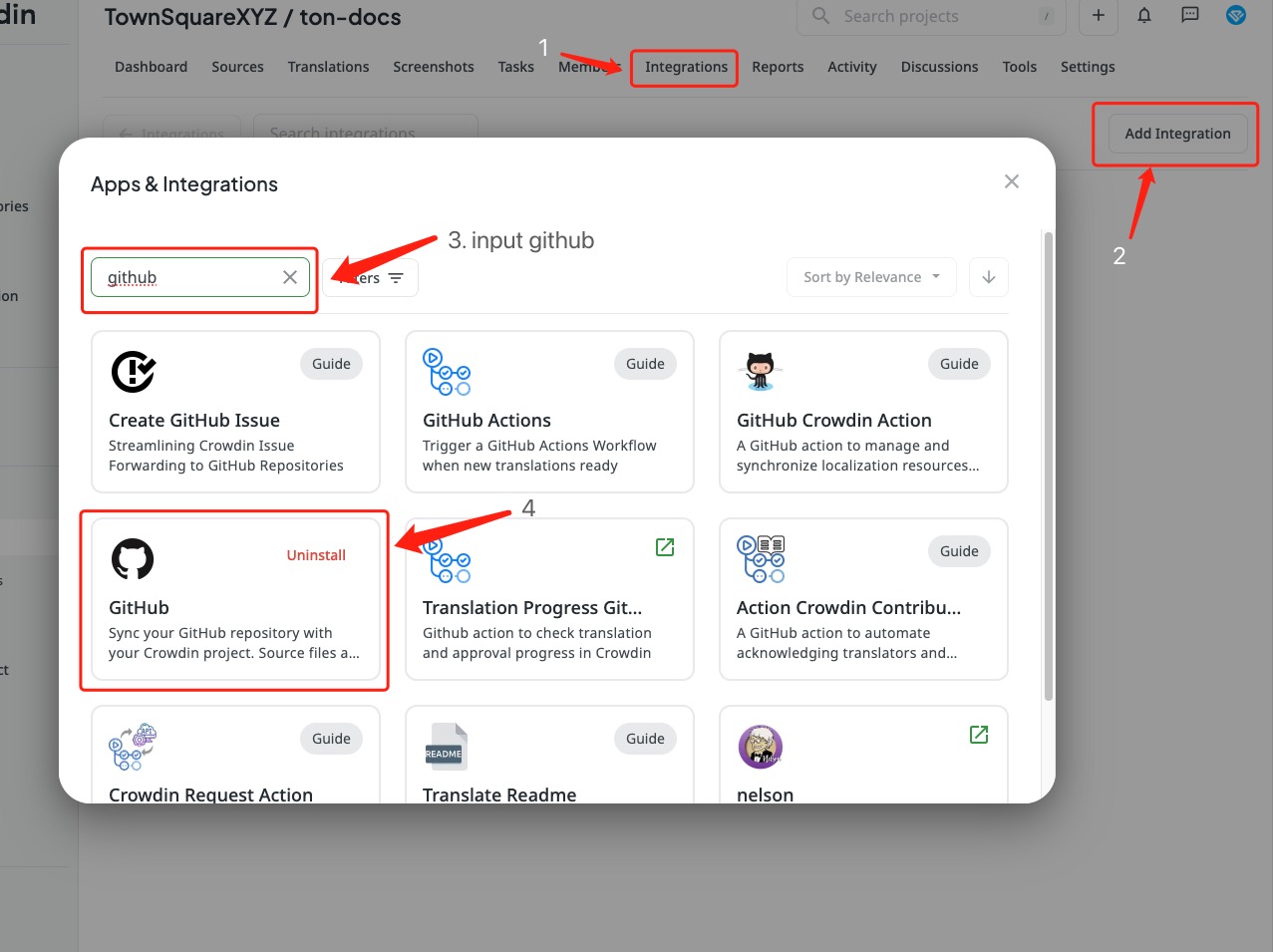
- use the crowdin API
Proofreader
As a Proofreader, the files that have a blue progress bar are you gonna work in.
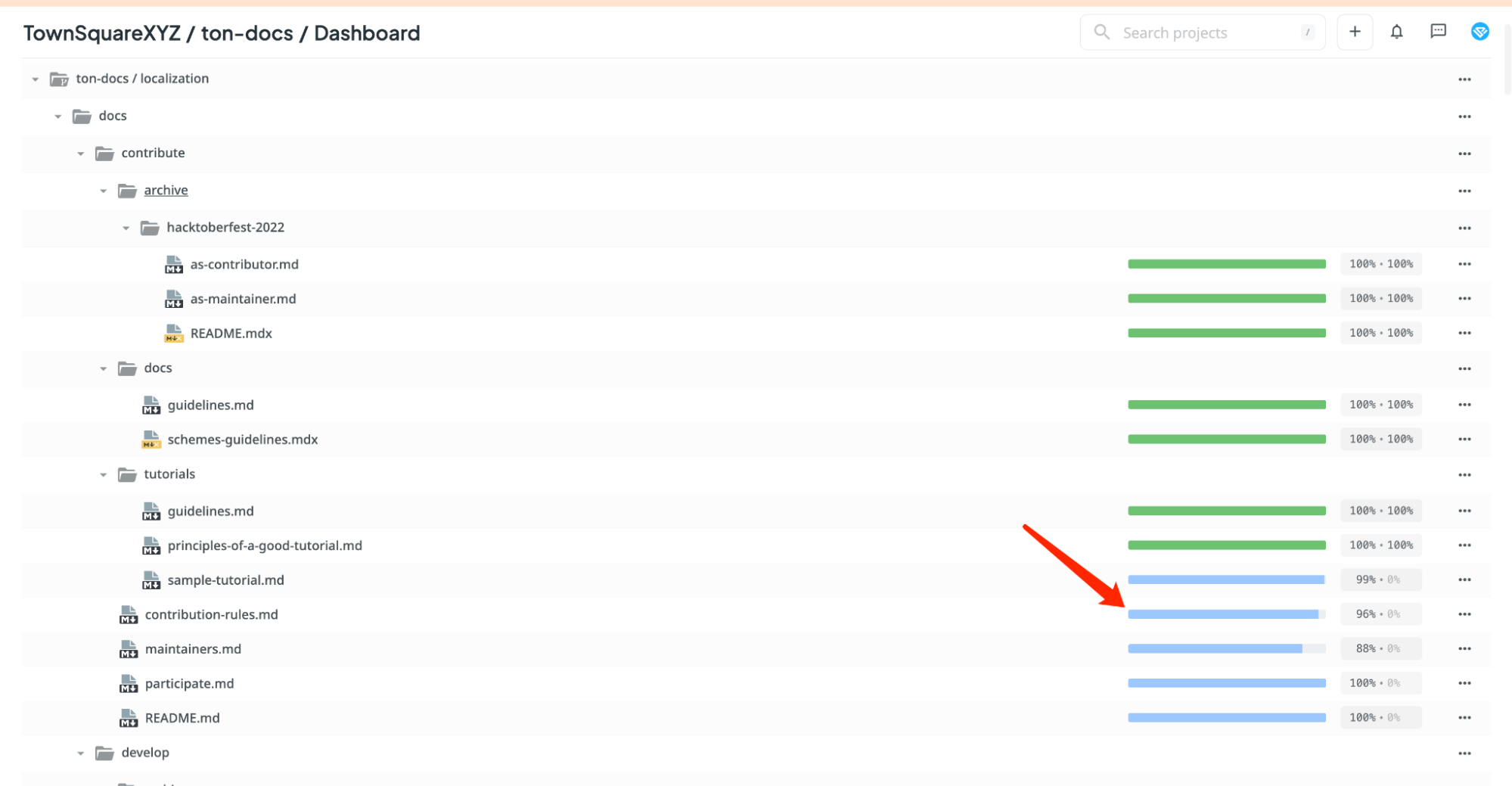 Click one of the files, you'll get into an editing interface.
Click one of the files, you'll get into an editing interface.
Let's start contribute.
First of all, we should make your workspace more suitable for work:
Make sure you're in side by side mode, then let's find out which lines of translations need to be proofread, you can see there is a filter button on the right of Search in file input, let's choose Not Approved option.
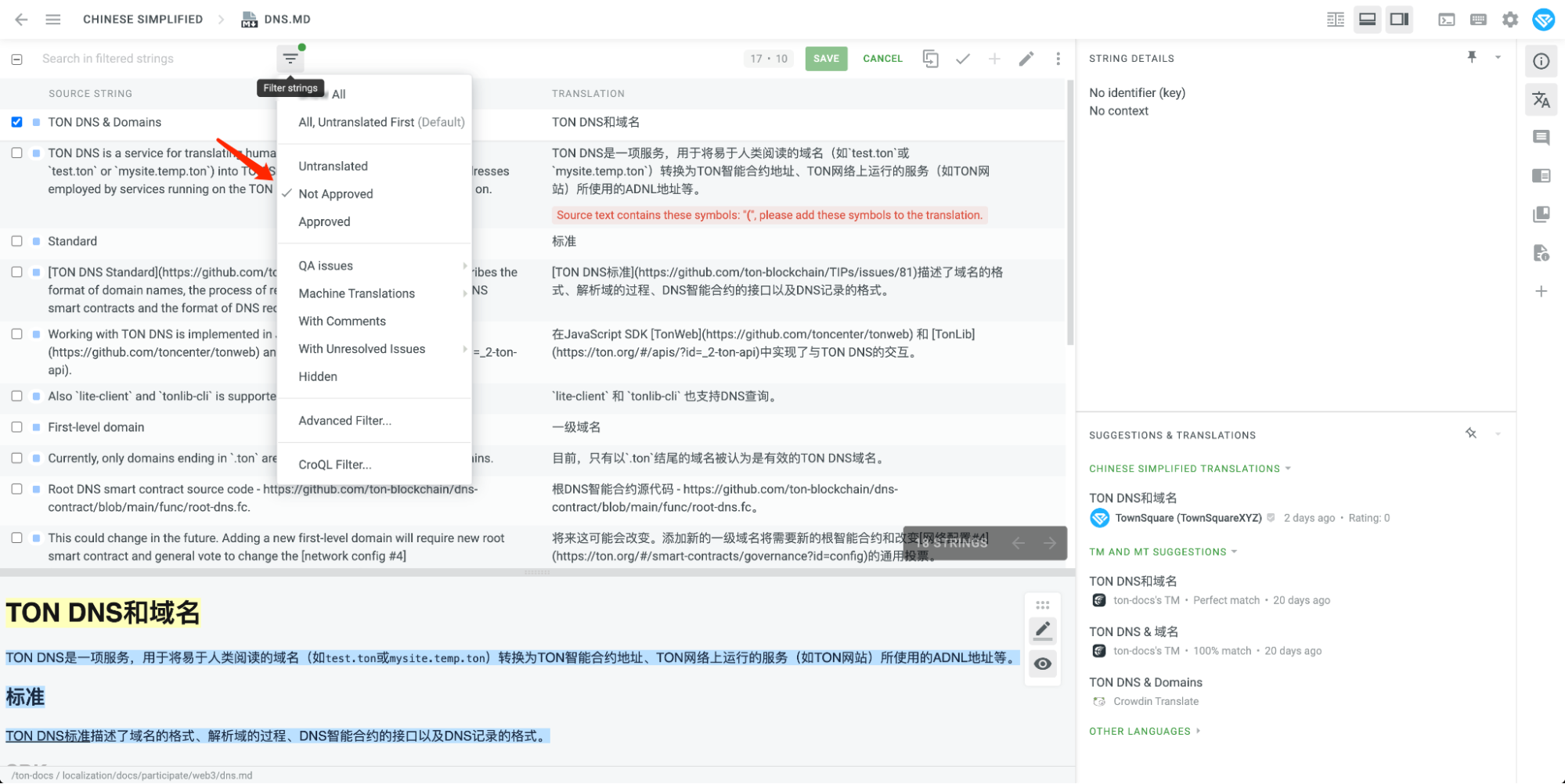
- Great, we're ready to start work now, here are the rules you should follow:
- select a string that has a blue cube icon on left, which means it's translated but hasn't been proofread, check it carefully:
- if it's all right, click the ☑️ button on top.
- if it's not right, just ignore it, go to the next line.
- select a string that has a blue cube icon on left, which means it's translated but hasn't been proofread, check it carefully:
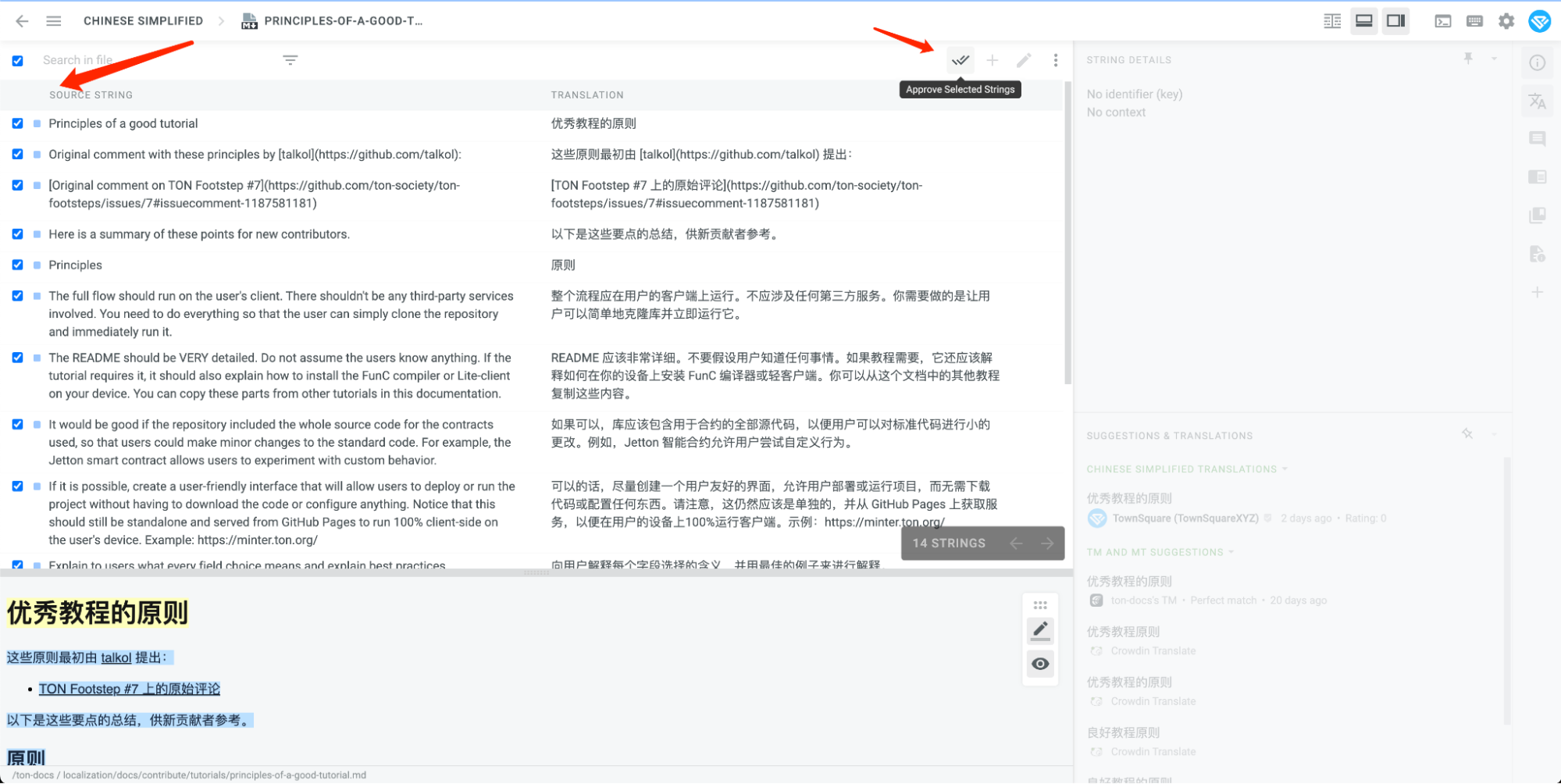
You also have the right to check lines which already been proofread:
- set a filter option to Approved.
- if there is an approved line that still has issues, you can click the same ☑️ button on top, to set this line's state back to need proofreading.
- Well done! if you wanna go to the next file in editor mode, just click the file name on the top, you can see a pop-up window, click the file name you will be transported to that file, and continue your proofread travel.
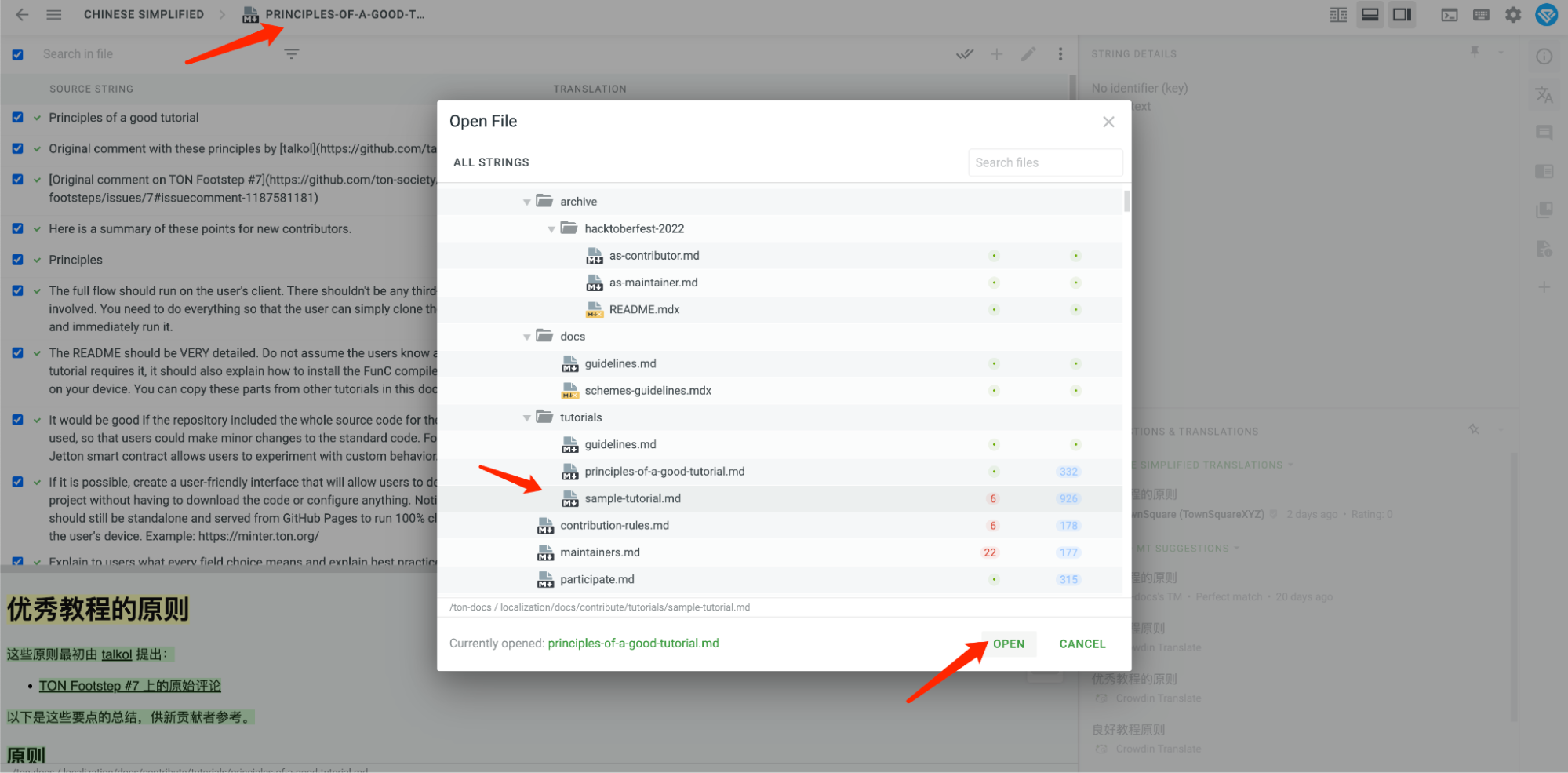
We also provide you with a great function:
You can see the fruits of your labor in time. Every content approved by proofreaders will be deployed in a preview website in one hour. Check our repo, you'll find preview link in newest pr.
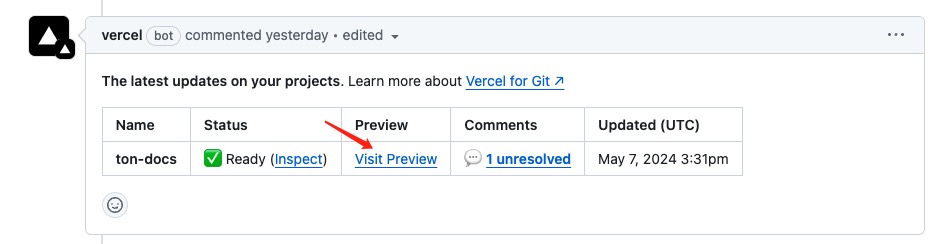
Translator
The translator decides what readers can see in this doc, so make sure to translate docs faithfulness and expressiveness, in another way, make your translation close to the original meaning and also as simple and understandable as possible.
Our mission is to make the blue progress bar of the file reach 100%.
Let's start translate.
Don't be stressed about this, you can ask for help from AI and other translators, follow these guides to help you do better:
Click files that haven't been 100% translated.
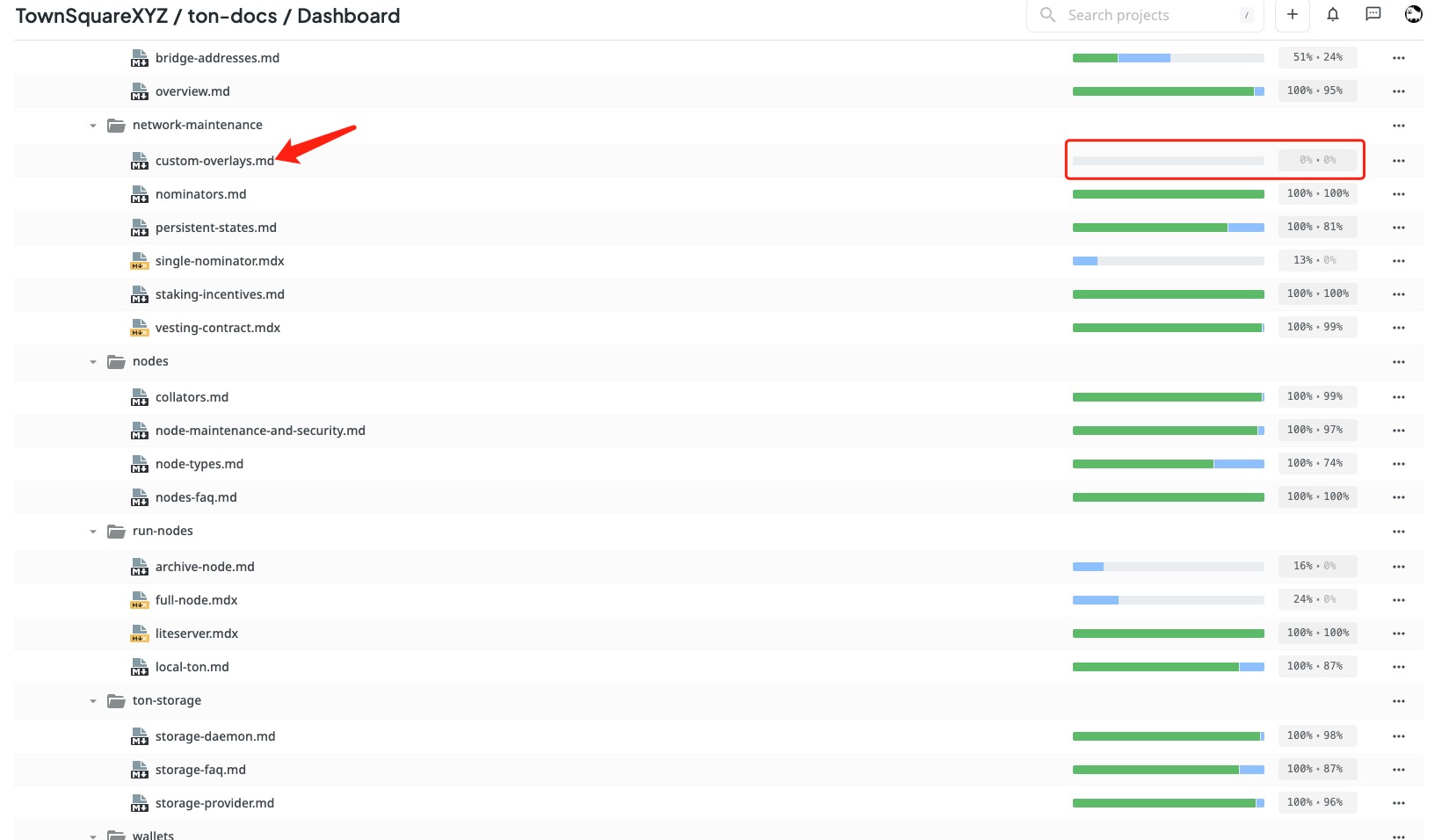
Again, after you get into the editor, make sure you're in side by side mode:
To list lines that need to be translated. you can see there is a filter button on the right of Search in file input, let's choose Untranslated.
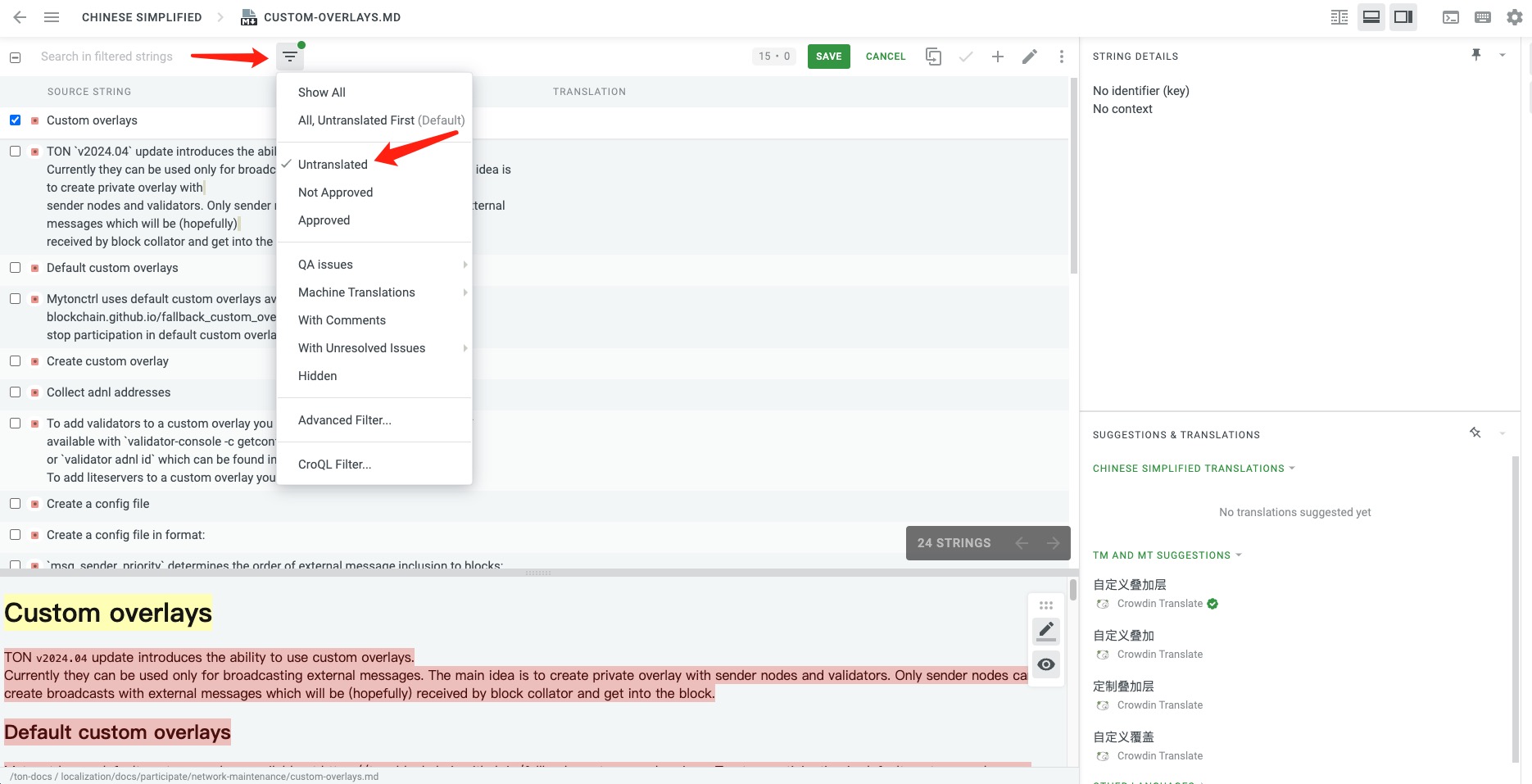
You can see the whole page has been separated to four-part:
The top left one is where you input your translation. According to Source string, you should input the correct translation to its right input.
The bottom left one is the preview of the translated file. Make sure to keep the translated format as same as the original one, this is also important.
The bottom right one are the suggestion translations from crowdin. If there is a right translation in there, you can just click that translate, and crowdin will input that into the target translation.
infoit's convenient, but be aware, they are not always right, so be careful when you use this function, especially when the Source string include a link or some other path, don't let suggest translations change the links.
Once you think your translation is done or wanna take a break, click Save button on the top, your current translation will update to the project, waiting for proofreading.
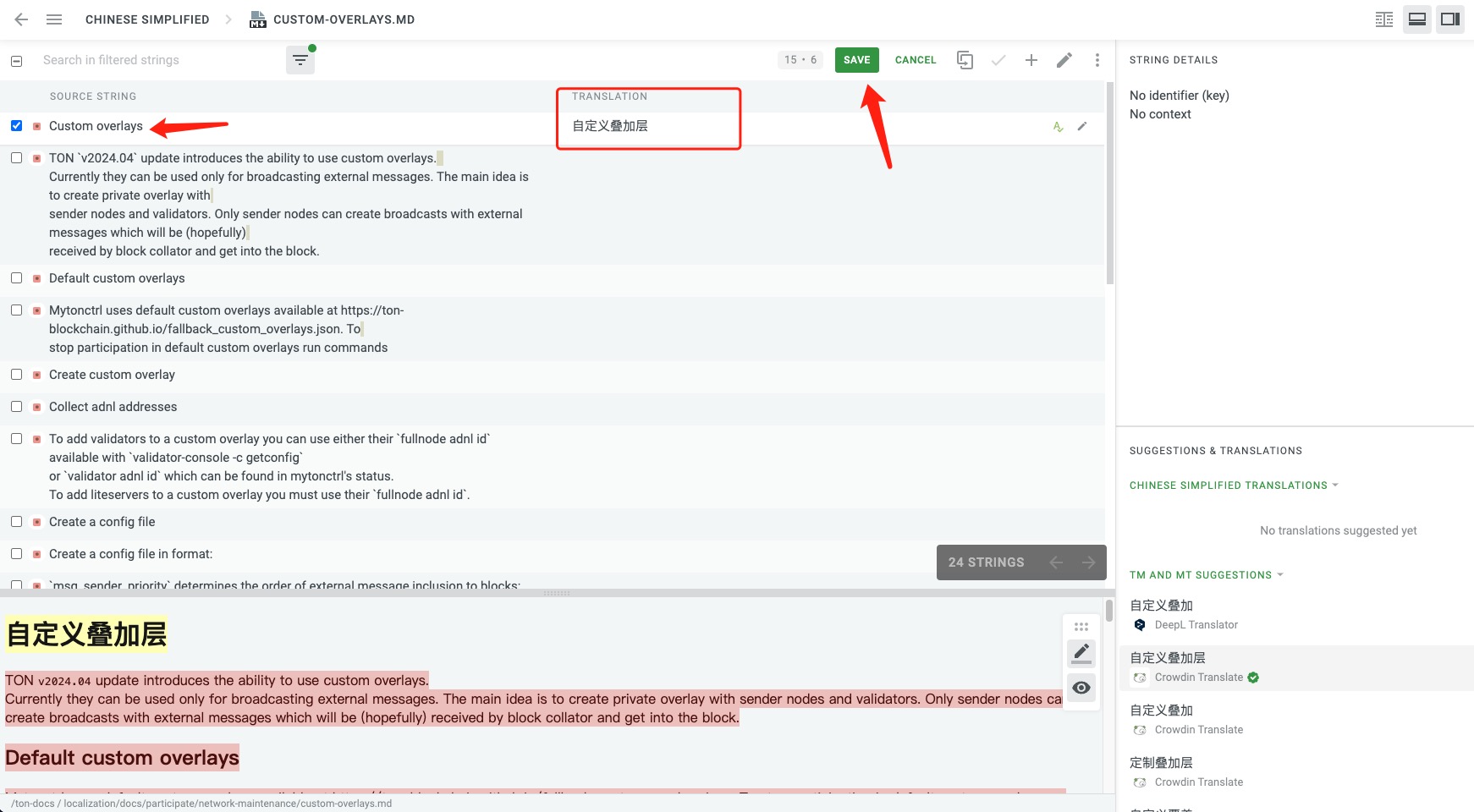
- Congrats, now you know how to work like a translator, if you wanna go to the next file in the editor, just click the file name on the top, and it will have a pop-up window, click the file name you will be transported to that file, enjoy it!
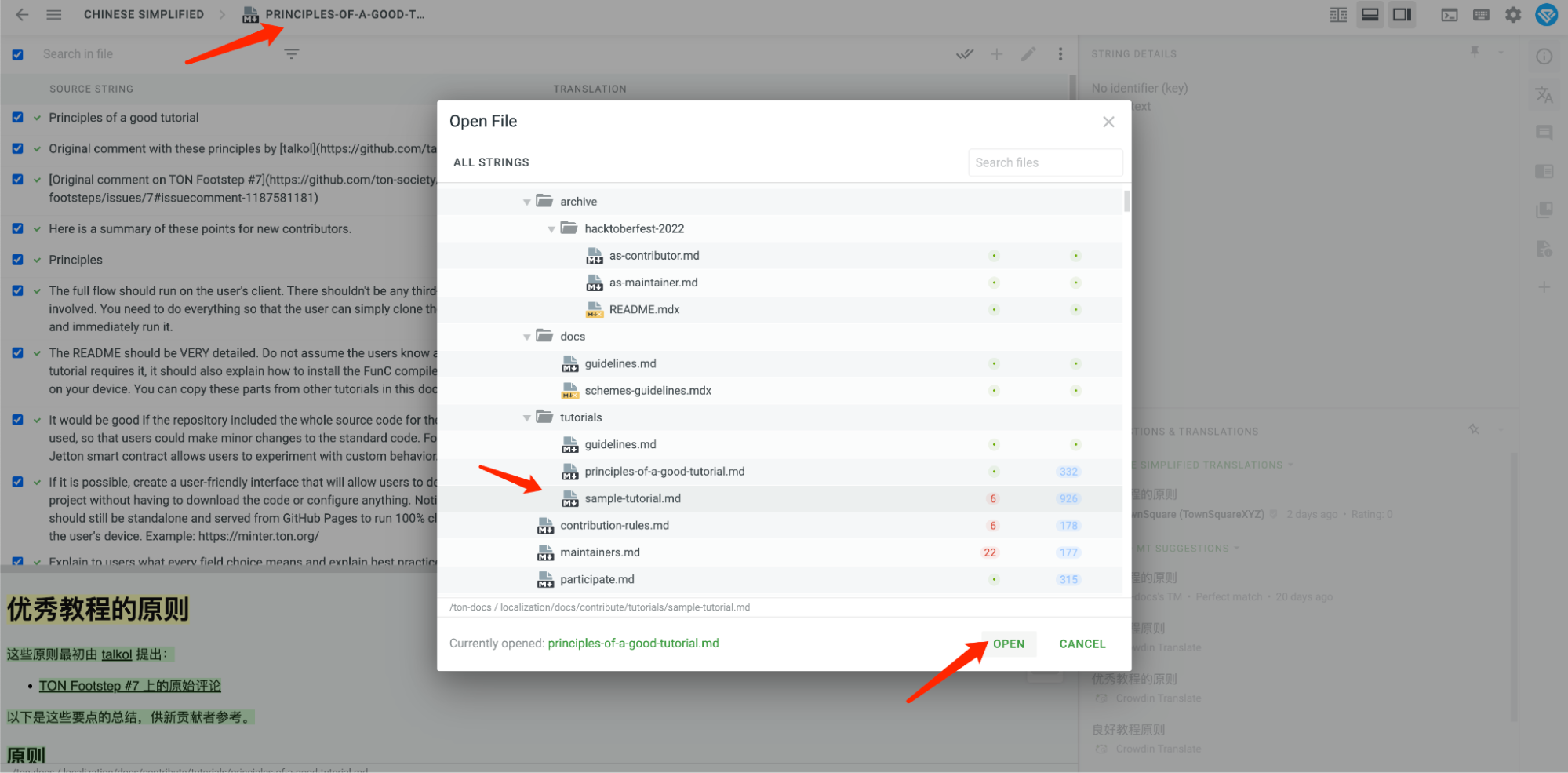
How to add support for a new language
For now, we have all languages we wanted in Crowdin, if you are a community manager, you just need:
- Add a new branch named your
[lang]_localization(like if you're korean community manager useko_localization), on TownSquareXYZ/ton-docs. - Contact vercel owner of this repo, let him know what language you wanna show in menu.
- create a pr request to dev branch. Never merge it to dev, it just for preview.
That's all! now you can see the preview of your language in the pr request.
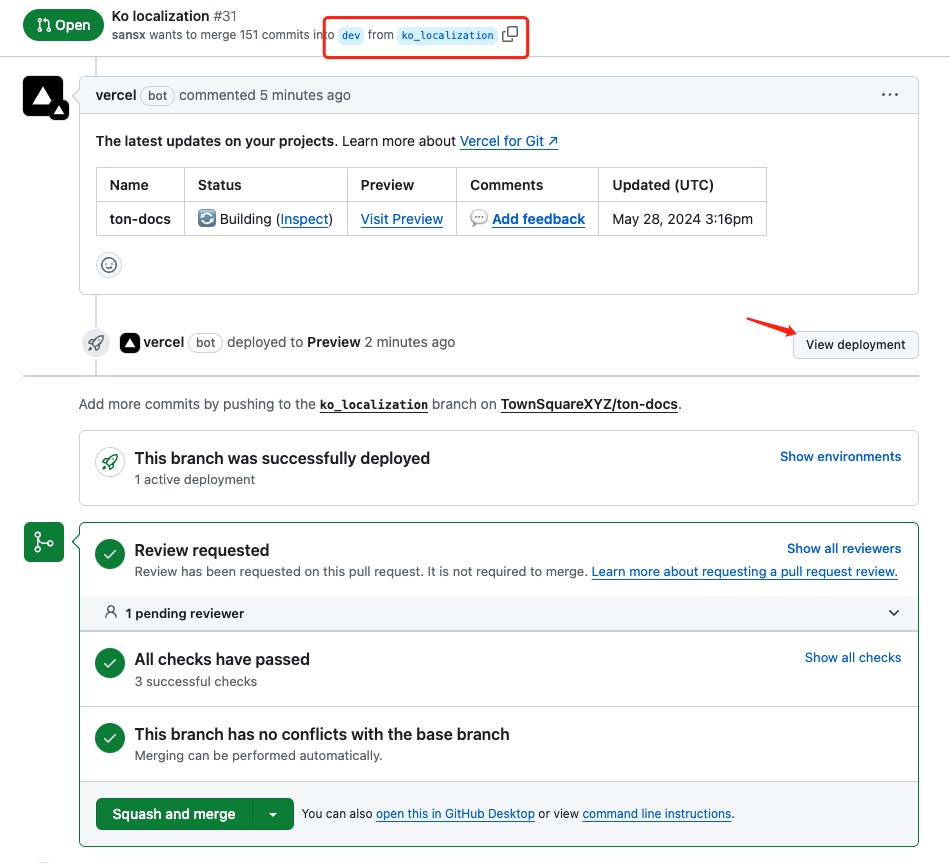
When your lang is ready to show on TON docs, create an issue, we'll set your lang into prod env.